Read messages, if not fully displayed click on it. Close message by clicking on
OK.

Systems information.

Message from administrator

Message from another agent
Menu with support functions
 Queue status
Queue status.
See which queues you are able to serve, including number of contacts in queue and manning status.
See
Queue status  Statistics today
Statistics today.
See what you have done via CallGuide Edge Agent (and CallGuide Agent), so far during the day.
 New chat card
New chat cardPrepare handling multiple simultaneous chats, by opening empty chat cards.
See
Chat in Edge Agent
 Client settings
Client settings.
Choose e.g. if to accept contacts automatically, change language and password. Can be configured centrally, via
CallGuide Admin, as described in
CallGuide Agent default settings Transfer logfile
Transfer logfile.
Saves logged events to a server, for error tracing. Describe what happened before the perceived problem.
 Logout
LogoutClosing the web browser will also log you out from
CallGuide.
The work flow area e.g. for handling of
contacts in progress. Both parked and active contacts.
For each contact, buttons offer various functions depending on contact status, such as End, Alternate, Conference, Retrieve, Transfer and Resume after parking.
Click on Show more contact data to view and edit contact data.
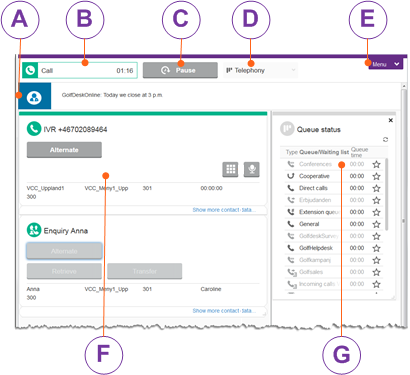
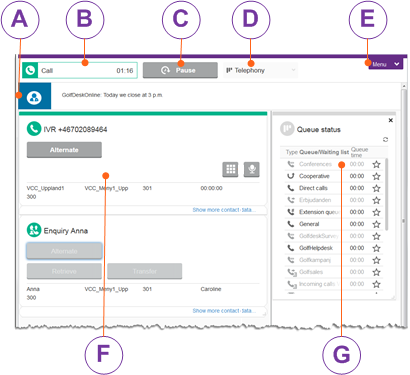
 Systems information.
Systems information. Message from administrator
Message from administrator Message from another agent
Message from another agent Ready
Ready Paused
Paused Wrap-up. If there is a plus button
Wrap-up. If there is a plus button  you can extend the ongoing wrap-up time.
you can extend the ongoing wrap-up time. Get contacts from queues
Get contacts from queues Be available for enquiry only
Be available for enquiry only Own work. No contacts are routed to you
Own work. No contacts are routed to you  Queue status.
Queue status. Search/Call.
Search/Call.  Waiting lists.
Waiting lists. Statistics today.
Statistics today.  Client settings.
Client settings.  Transfer logfile.
Transfer logfile. Logout
Logout